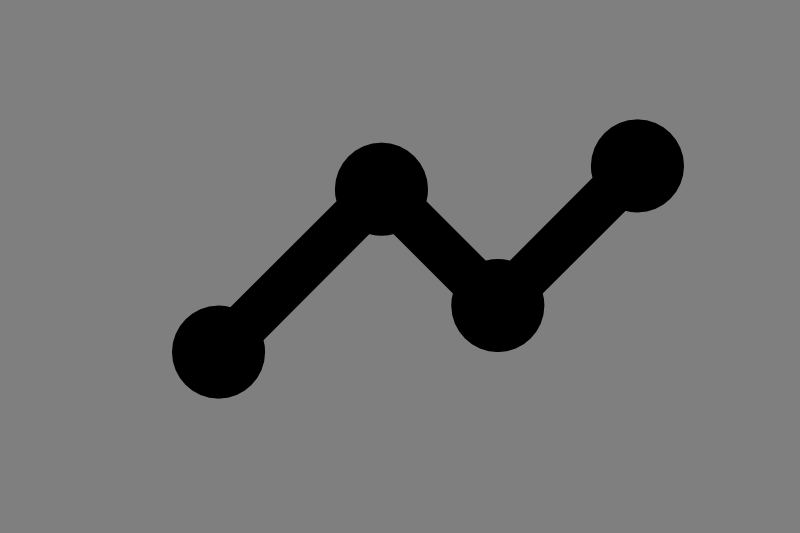Google analytics is a brilliant tool that helps track and measure the success of your website traffic, Google Search Console extends this tool even more.
Why is Google Search Console so important?
Google Search Console, allows you to see and measure your site’s Search traffic, fix issues and optimize your site for top results in Google Search. It allows you to see which queries are bringing visitors to your site, along with detailed information of search impressions, clicks and positions in results.
How to Setup Google Search Console and link to Google Analytics
This “how to” assumes Google Analytics has already been setup and that you have “Admin/Edit” rights to the Google Analytics property.
- Step One: Navigate to the Google Search Console home page
- Step Two: Locate the “Add Property” menu item in the top-left-hand side of the interface. Select the “+ Add Property” button from the menu.
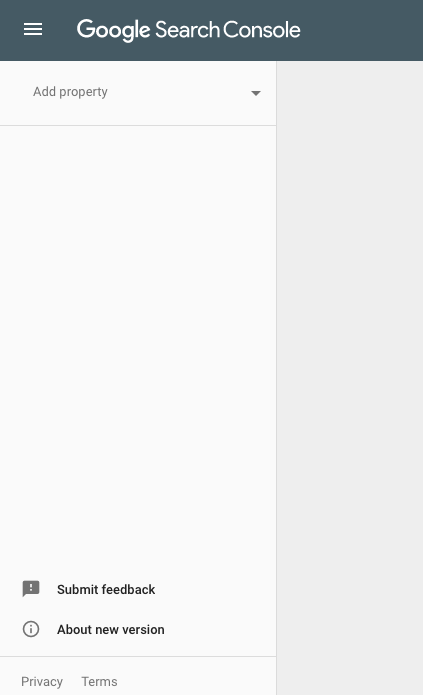
- Step Three: This will open a new window where you will be prompted to put in the URL of the website you are wanting to track. Remember if you have an SSL installed on the site be sure to include it in the URL you enter ie: https://www.yoursite.com or if you don’t have a SSL http://www.yoursite.com

- Step Four: Select the “Continue” button that will activate once you start entering your URL
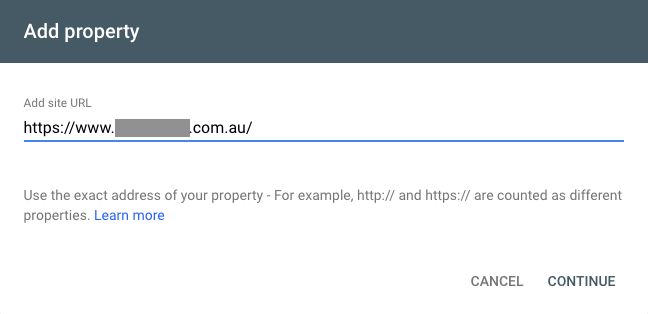
- Step Five: If you have Google Analytics setup, the Ownership should be automatically verified and you will see the confirmation message on screen.

Now you will need to confirm the Google Search Console account has been linked to your Google Analytics account.
- Step Six: Navigate to your Google Analytics Account and the relevant property.
- Step Seven: Navigate to the admin panel, which can be done by accessing the cog at the bottom of the screen on the far left-hand-side.
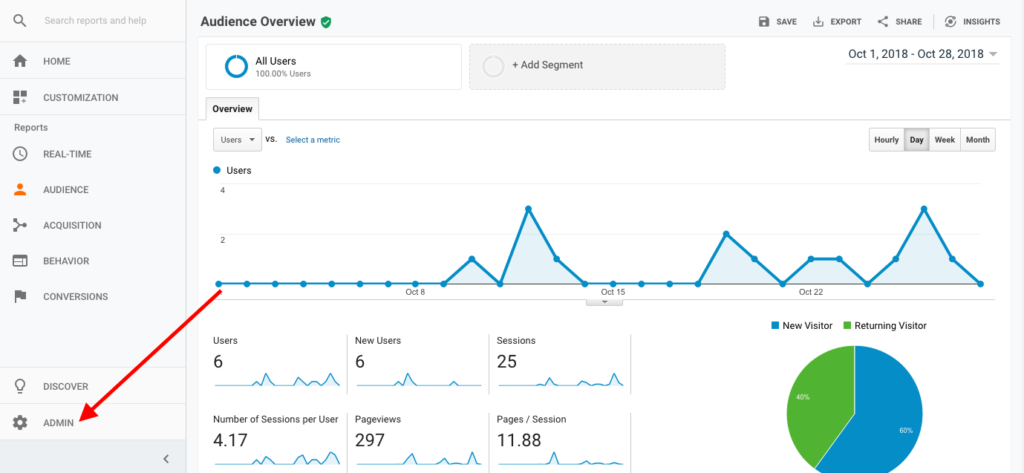
- Step Eight: Select the “Property Settings” which is listed in the middle column at the top of the list
- Step Nine: Scroll to the bottom of section and locate the “Search Console” control. Select the “Adjust Search Console” button.
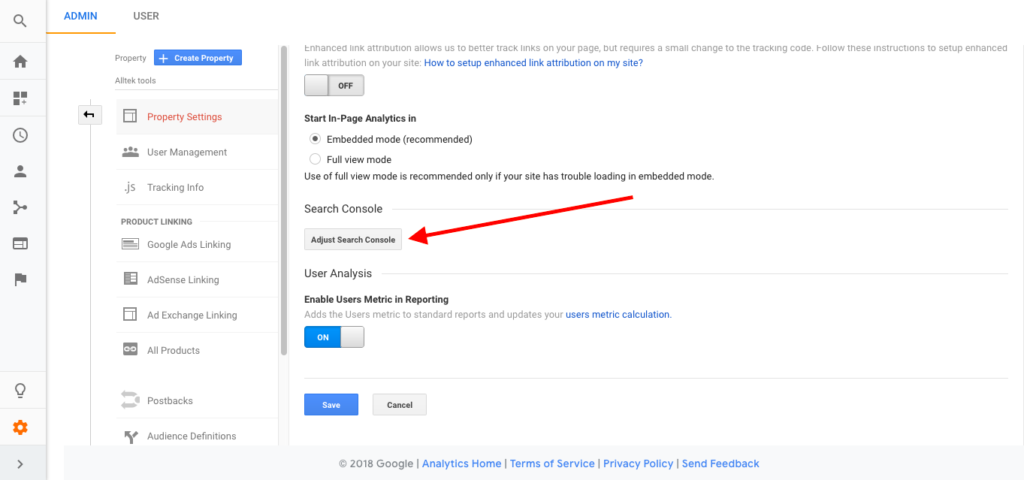
- Step Ten: Here you should see the URL of your site that you entered into Google Search console, the same URL as your analytics setup.
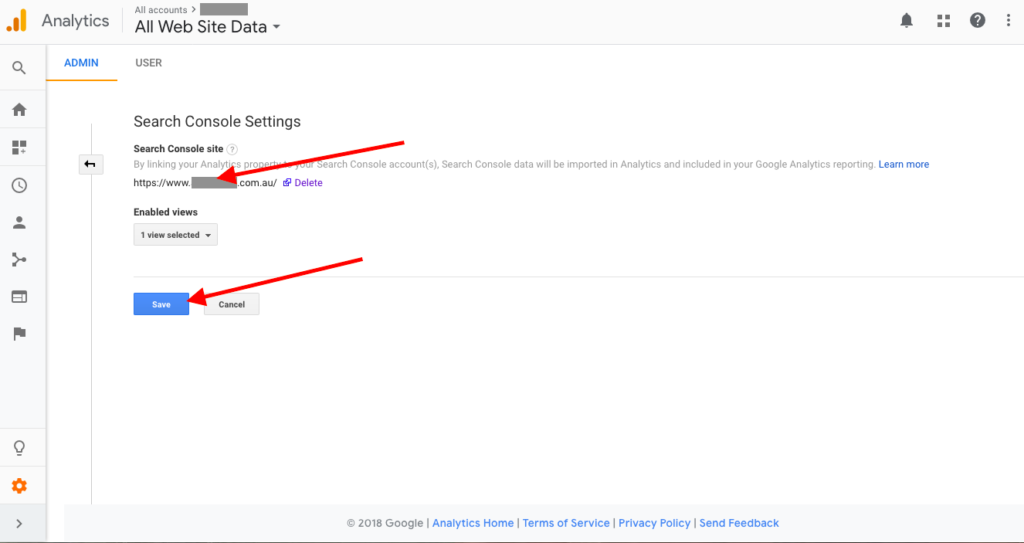
You have now setup and confirmed your Google Search Console is linked to your Google Analytics account!
Search query and landing page data will now be coming into Google Analytics Account helping create a more complete picture of how you are performing online and highlighting areas where you can improve.
To view the data coming in from Google Search Console into your Google Analytics account, simply navigate to Acquisitions > Search Console section of your Google Analytics report. You can then view the data from Landing pages, countries, devices and queries.
Enjoy your new account setup!
Icon in feature image made by Google from www.flaticon.com is licensed by CC 3.0 BY