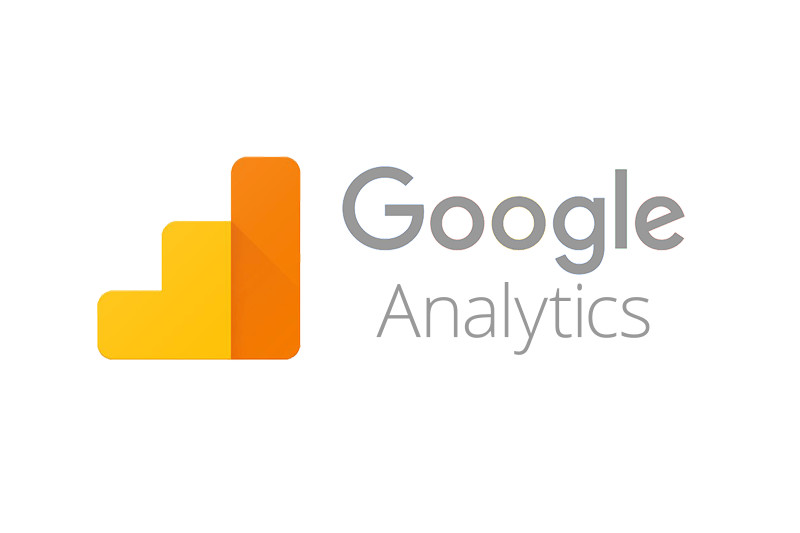The most frequent users of a website tend to be the people running and publishing to it. So it makes sense to remove this group of people from the data that is gathered on the website performance. This ensures that data remains pure and a true reflection of audience engagement. It is also critical in maintaining conversion rate optimisation if/when setup on a website.
How Google Analytics Collects & Stores Data
Google Analytics collects data on users via their public IP address. It then uses this IP address to collect and store information about website visitation and interactions. Most home and small business broadband connections have dynamic IP addresses, which means they will occasionally change. While large scale businesses and a smaller percentage of home broadband connections have static IP addresses configured.
To exclude internal traffic from Google Analytics, you need to find out the public static IP addresses are for your home or business.
Locate Your IP Address
To find your public IP address simply visit google and type “what is my IP address” into the search bar. Your public IP address will be the first result displayed on screen.
For a larger organization it is well worth consulting with your IT team and asking for the public IP range used for your organizations.
How to exclude your IP Address from Google Analytics – Single IP Address
Once you have the single IP address recorded, complete the following steps:
- Login to Google Analytics and select your profile
- Select the Admin menu
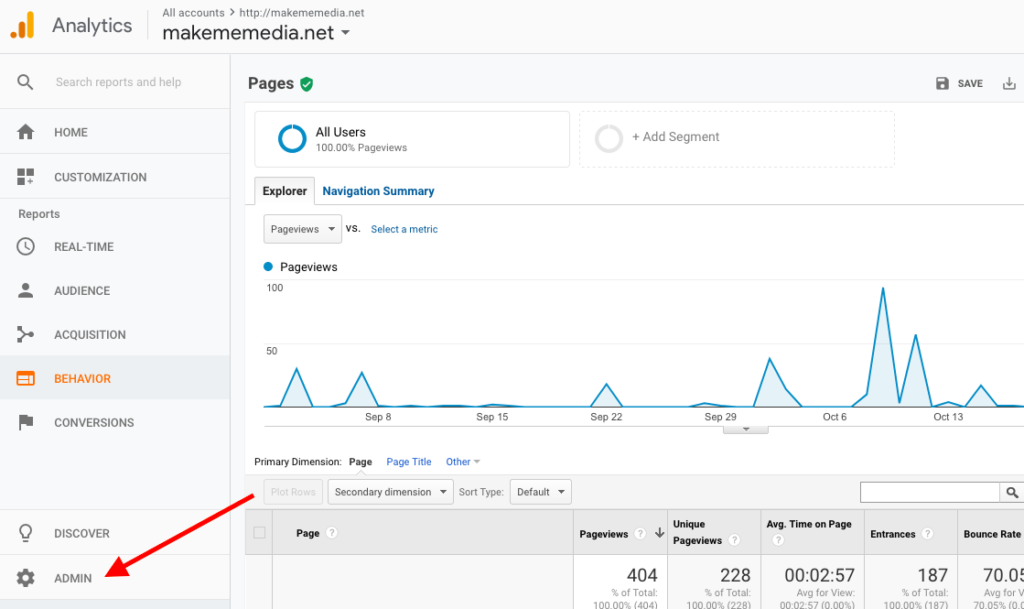
- Under Account select All Filters
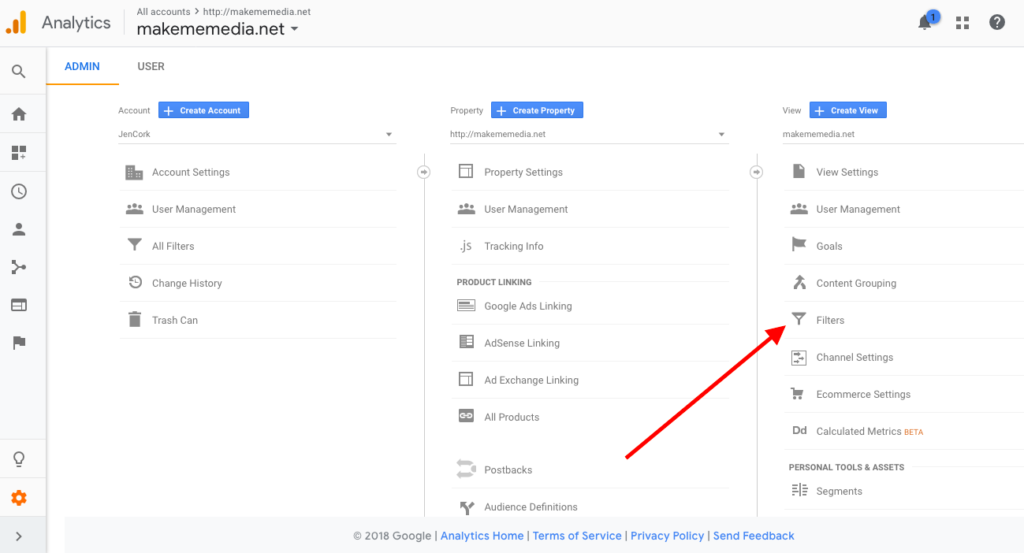
- Click Add Filter
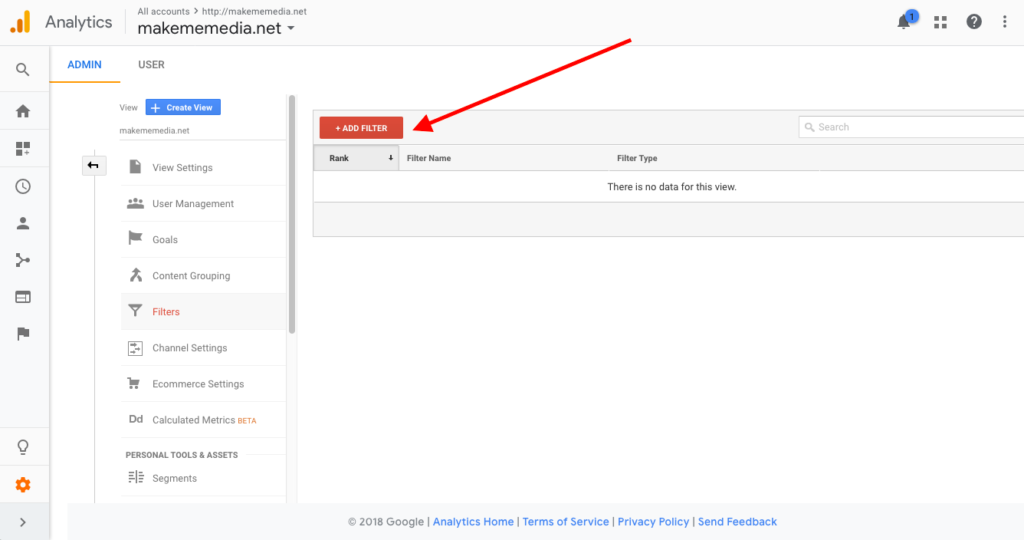
- Give the filter a name (Exclude Internal Traffic)
- Select Filter Type as Predefined
- Select from the dropdown lists: Exclude + traffic from the IP addresses + that are equal to
- Enter the IP address you have noted down
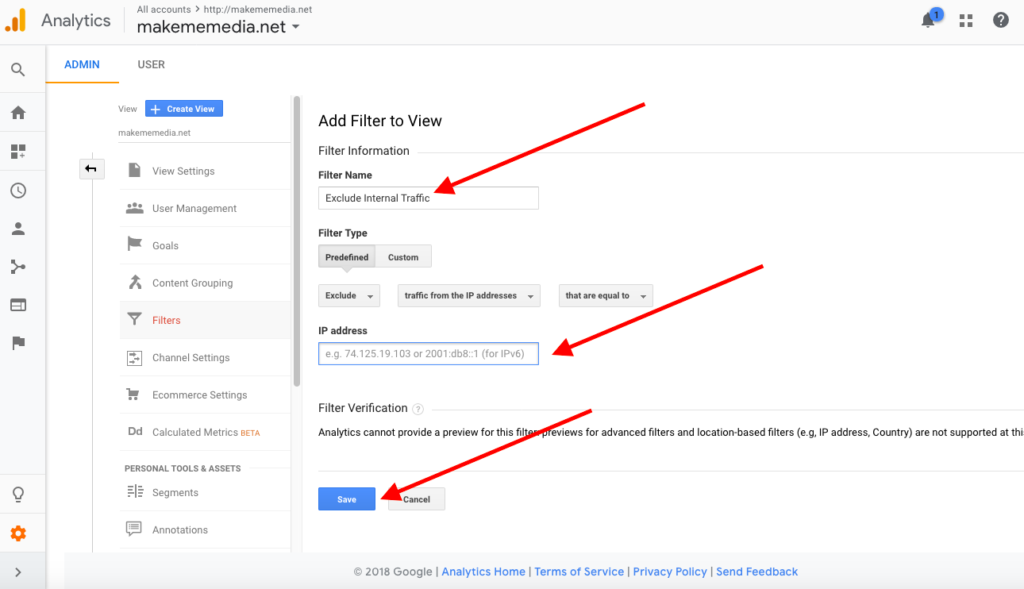
- Select Save
Exclude an IP Range in Google Analytics
Larger organisations often have a range of public IP addresses they use. To filter this range we need to create a regular express. Visit a website such as http://regexip.com/ and enter the first IP address in the range followed by the very last IP address available in the range.
This will generate a regular expression like: ^162\.78\.253\.([1-9]|1[0-8])$
Copy or save the regular express and complete the following steps:
- Login to Google Analytics and select your profile
- Select the Admin menu
- Under Account select All Filters
- Click Add Filter
- Give the filter a name (Exclude Internal Traffic)
- Select Filter Type as Predefined
- Select from the dropdown lists: Exclude + traffic from the IP addresses + that are equal to
- Enter regular expression that was generated
- Select Save
It is important to note that filters are not applied retrospectively, meaning they will only take effect from when they were implemented. This will mean moving forward your data will more accurately reflect external use of the website. But should be noted whenever comparing data before the filter was implemented.