In this post, we will cover how to add Google Ads conversion tracking to your squarespace site, to correctly report on the transaction value of a conversion.
First, be sure you have Google Analytics setup on your squarespace site. The best way to do this is by using the default setup option provided by Squarespace. This configures the Google Analytics Ecommerce tracking by default.
Squarespace Google Analytics Setup
To add Google Analytics tracking to your squarespace site, within the admin section of your site go to:
- Settings > External API Keys > Google Analytics Account Number
Enter your Google Analytics account number in the input field. Should follow the format:
- UA-XXXXXXX-1
Google Analytics Setup
Once Google Analatics is setup on your site, ensure Ecommerce is activated on the Google analytics view.
- Within your Google Analytics account
- Select ADMIN, and navigate to the relevant view
- In the VIEW column, click Ecommerce Settings.
- Set Enable Ecommerce to ON.
- Click Next step.
- Click Submit.
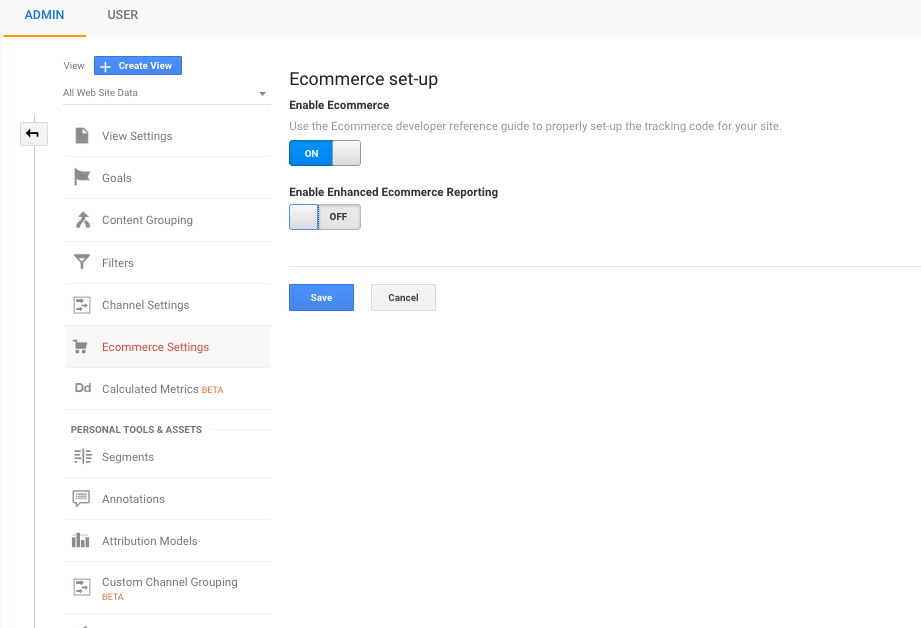 See Google official documentation for more information on how to setup ecommerce on a view.
See Google official documentation for more information on how to setup ecommerce on a view.
Note: The default squarespace Google Analytics integration does not configure Enhanced Ecommerce Tracking (a much more complex implementation). As Enhanced setup requires specific customisation depending on the individual site and store. In most cases the simple implementation should be more than enough.
Google Ads Conversion Setup
Once Google Analytics has been setup on the site, as well as ecommerce activated. The Google Analytics “transaction” can be imported as a conversion into your Google Ads account.
To do this, within Google Ads go to:
- Tools > Measurements > Conversions
- Add a new conversion
- Select “Import” – Import from Another System
- Select “Google Analytics”
- Select the “Transaction Event”
You should then see the transaction event in the Conversions table, with the status, “Recording conversions”. Be sure this is showing as it confirms whether the conversion has been setup properly.
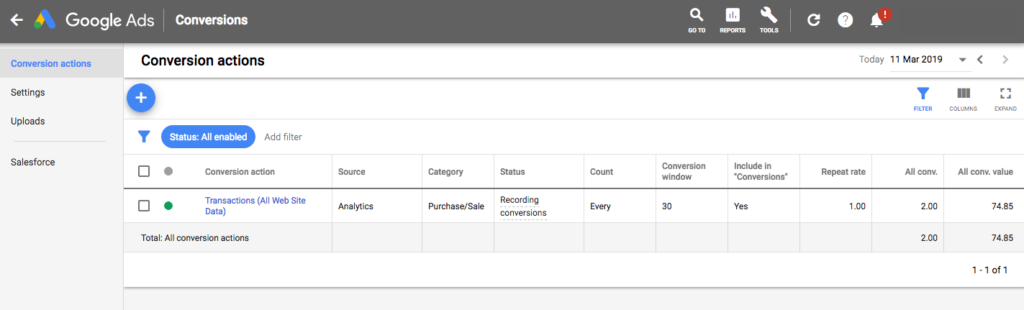 Note: Be sure to confirm the currency in Google Ads matches the currency of your Google Analytics account. As this can cause a discrepancy between the conversion values on the different platforms.
Note: Be sure to confirm the currency in Google Ads matches the currency of your Google Analytics account. As this can cause a discrepancy between the conversion values on the different platforms.
Also be sure to confirm your attribution setup on both Google Ads and Google Analytics. As they both have different default models and this can also cause a reporting discrepancy.
Now once users start seeing your Google Ads, clicking them and converting to a purchase, the value of the transaction will be noted as the conversion value.
This will be very helpful when reviewing your website acquisition channels and evaluating your ROI on the different marketing channels.

